My vehicle does not recognize the updates
Initiating the updates.
Jack Dough
Last Update منذ ٥ أعوام
When you plug in your USB into your vehicle with the latest maps the vehicle should automatically recognize the update and prompt you to begin the update. If this does not happen the problem can usually be traced to one of the following reasons:
- The update files are not on the root of the USB drive and instead inside a folder in the root of the USB drive. Just transfer all the update files/ folders to the root of the USB drive and delete the empty folder and try again.
- You are using a USB 3.0 USB drive instead of a 32/ 64 GB USB 2.0 USB drive.
- You are using a MAC computer to create the USB. MAC computers by default install 2 hidden files on every USB that is created by them. This makes the USB incompatible with the software on your vehicle. To resolve this issue either create the USB on a Windows computer or see the section on MAC Workaround to learn how to delete the hidden files.
- The USB is not formatted to FAT32 or EXFAT or you have not unchecked 'Quick Format' when formatting the USB.
- Vehicles older than 2013 use the USB port in the glove box on the passenger side for map updates. The port is usually located on the rear wall/ roof of the glove compartment and might require you to poke around a bit to locate it. If your car is older than 2013 check you glove box to see if it has a USb port and use it for the map updates. For more recent models use the USB port in the centre console.
- If you ordered an online download instead of a ready-to-install USB, then it is possible that the downloaded map update was not fully downloaded. Depending upon the region the zip files can be very large 20-30GB and require a steady as well as a fast internet connection to download.